How to install the application on the BAR-10 BlackBerry
BAR-file, or BAR-— application is a program for BlackBerry 10 or BlackBerry PlayBook. In general, these applications are downloaded via the app store BlackBerry World and do not require special installation. However, there are programs that are available exclusively in the form of BAR-files (for example, applications that do not meet BlackBerry policy, including the Snap ).
Installation using DDPB program
DDPB program was originally designed to download applications on BAR-BlackBerry PlayBook, but it works fine and the installation of applications on BlackBerry 10.
So, you have a PC BAR-files (applications for the PlayBook and BlackBerry 10), which you want to install on the device. What are you doing:
- Download and install the program DDPB
- Turn on your BlackBerry Mode Development Mode: Go to Settings (Settings)> Security & Privacy (Security and Privacy)> Development Mode (Development Mode). Set the switch to "Enable" (On). Note the IP-address is often 169.254.0.1. Note that if the IP-address is different; make a note of it. Also, the device may ask you to create a password. In this case, — create it and also remember.
- Connect your BlackBerry to the computer using the USB cable-a micro
By the way, if you do not have USB-cable, you can connect to the device over Wi-Fi or mobile network. To do this, go to Settings (Settings)> Information (About), select a category in the Dropdown Network (Network), and record the appropriate IPv4-address, and it will need to enter the next step.
- Open DDPB, enter the IP-address of the device, and set a password, click the Connect button.
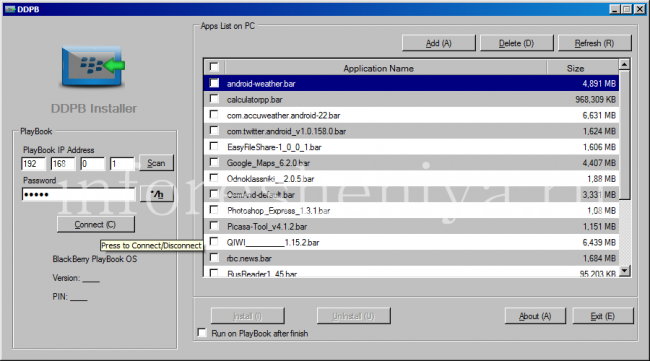
For connection to BlackBerry 10 enter the IP-address and the password you set.
- Once connected, you can add files to BAR-list for installation (Add button) and then mark the desired application to download to your device checkboxes and install them (Install button).
- Wait until the download is complete, and you're done!
Installation using Sachesi
The program is for advanced users Sachesi — "Masthev" BlackBerry 10. It allows you to install and uninstall BAR-files, search for new versions of the "firmware" and install them, receive background information about the device and do some more useful things.
So, you have a PC BAR-files (applications for the PlayBook and BlackBerry 10), which you want to install on the device. What are you doing:
- Download and install the program Sachesi
- Connect your BlackBerry to the computer using the USB cable-a micro (Sachesi does not require the inclusion in the smartphone Mode Development Mode).
- Open Sachesi device and enter the password if necessary.
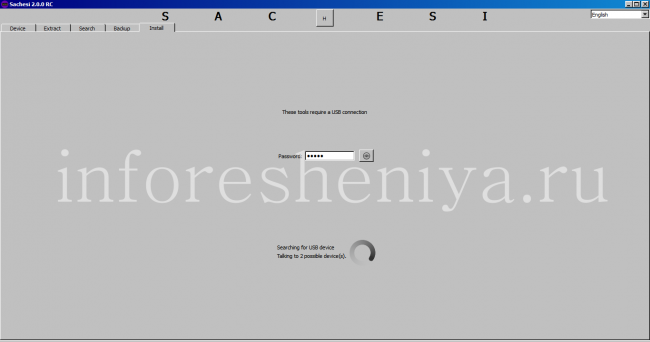
Connecting to the device BlackBerry 10 ..
- Click the Install, to install on the device BAR-file, click Install Files button and select the desired application to be installed.
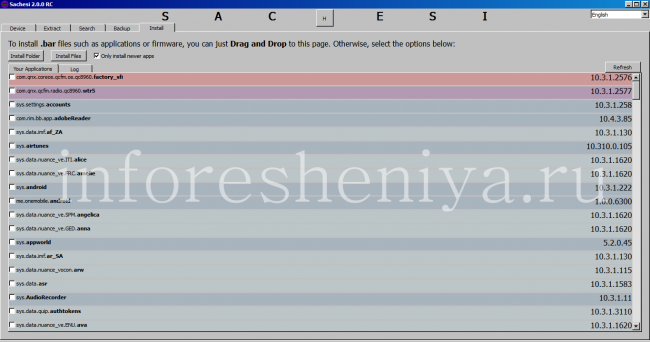
Sachesi lets you view a list of installed applications on BlackBerry 10, remove them and install new ones.
- Wait until the download is complete, and you're done!
With the help of Google Chrome
So, you have a PC BAR-files (applications for the PlayBook and BlackBerry 10), which you want to install on the device. What are you doing:
- Download and install the browser Google Chrome
- Once Google Chrome is installed, open it and install this extension (BB10 / PlayBook App Manager) for Google Chrome
- Turn on your BlackBerry Mode Development Mode: Go to Settings (Settings)> Security & Privacy (Security and Privacy)> Development Mode (Development Mode). Set the switch to "Enable" (On). Note the IP-address is often 169.254.0.1. Note that if the IP-address is different; make a note of it. Also, the device may ask you to create a password. In this case, — create it and also remember.
- Connect your BlackBerry to the computer using the USB cable-a micro
- Open Google Chrome and go to https://169.254.0.1/ . If your device when the Development Mode was specified other IP-address, replace 169.254.0.1 at the address specified in your BlackBerry.
- If you see a page with SSL error or a message stating that the certificate of the site is not credible, it is normal and will not cause any harm to your equipment. Ignore and continue with the installation (you need to click Advanced, and then Proceed to ..). If you see the error of any other kind, such as "Page not found" or "Web page not available", disconnect the device and connect it through the USB-port of the other.
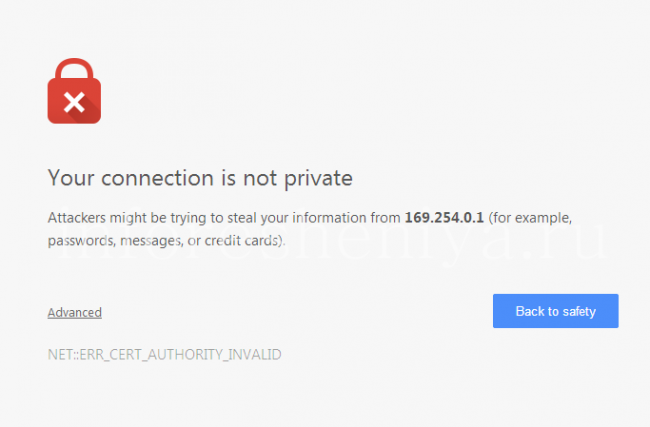
The message that the website may harm your computer. Chrome overdone it, ignore it.
- Also, you may need to go to the settings set to expand and enter the correct IP-address. As a rule, it is recognized automatically, but if it does not, you'll have to do it manually. Also, if you still can not connect, make sure your antivirus software is turned off, and the application has permission to work. These problems cause the most difficulties with the compound, especially Windows users.
- After the page loads, type the password that you created to verify access. You will see a list of applications that are already installed on your smartphone.
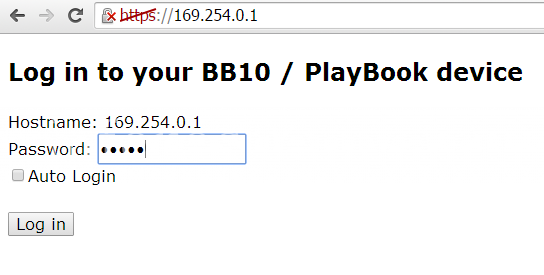
To connect to the device in the window BlackBerry 10 BB10 / PlayBook App Manager plug-in to enter the password of the device.
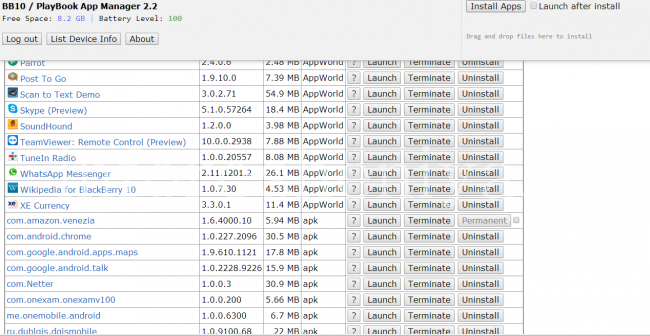
BB10 / PlayBook App Manager: list of installed applications. You can install or delete unnecessary.
- In the upper right corner you will see a button "Install applications" (Install Apps), click on it. A window will open on your computer Explorer with which you will be able to go to the place where the application has been saved .BAR-file to install. Select it.
- After installation, you will see a 'result :: success', which confirms the successful installation of the program. Done!
With plug-BB10 / PlayBook App Manager, you can also run the application on a device (Launch) and terminate them (Terminate), and remove from the device completely (Uninstall).



