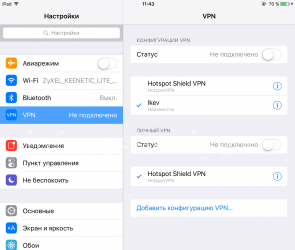How to set-up VPN on BlackBerry
This step-by-step guide to set up a VPN on BlackBerry devices will allow you to cope with this task by yourself.
What is VPN
Please refer to this webpage:
What do you need to set-up VPN on BlackBerry
To configure the VPN, you must have all the details of the VPN server, including the user's login and password. They are provided by the service where you buy a VPN subscription. If you have not yet selected the appropriate VPN service, you should know:
- There are paid and free VPN-services. Free services are so ugly that you simply waste your time. Paid services are quite numerous, their servers are located in different countries.
- Not every VPN service is suitable for setting up the BlackBerry. We offer you a specialized solution — VPN server for BlackBerry devices.
So, you have received a subscription to the VPN service, then proceed.
Instructions to set-up VPN on BlackBerry 10
- Settings → Network and Connections → VPN
- Click Add (Creating a VPN profile)
- Profile Name: any name you choose, f. e., Inforesheniya.ru
- Server Address: server domain or IP address, according to your subscription, f. e., blackberryvpn.com
- Gateway Type: VPN server type, f. e., Generic IKEv2 VPN Server
- Authentication Type: how server will talk with the device, f. e., EAP-MSCHAPv2
- Authentication ID type: how server will identificate you, f. e., IPv4
- EAP-MSCHAPv2 EAP Identity: [personal login (case sensible!)]
- EAP-MSCHAPv2 Username: [the same login]
- EAP-MSCHAPv2 Password: [personal password]
- Gateway Auth Type: type of VPN server confirmation, f. e., PSK
- Gateway Auth ID Type: type of VPN server ID confirmation, f. e., IPv4
- Gateway Preshared Key: [VPN server password]
- Perfect Forward Secrecy: if you want to enhance security, f. e., on
- Automatically determine IP: usually can be default, on
- Automatically determine DNS: usually can be default, on
- Automatically determine algorithm: usually can be default, on
- IKE Lifetime (seconds): usually can be default, 86400
- IPSec Lifetime (seconds): usually can be default, 10800
- NAT Keep Alive (seconds): usually can be default, 30
- DPD Frequency (seconds): usually can be default, 240
- Use proxy: usually can be default, off
- Click OK in the right top corner
- Click Auto-Connect (This setting allows you to automatically enable VPN for any connection. If auto-connect is not enabled, you need to enable VPN manually in Settings if necessary for every connection)
- VPN Profile: the name of the profile that you defined in step 3, f. e., Inforesheniya.ru
- Connect over Mobile Network: on (Automatically enable VPN for carrier connections)
- Connect over Wi-Fi Network: on (Automatically enable VPN for Wi-Fi connections)
- Power Optimization: on
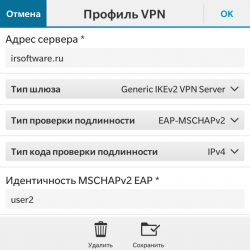
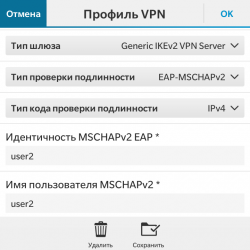
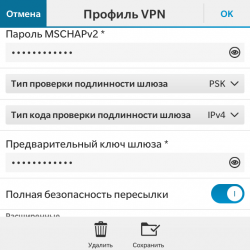
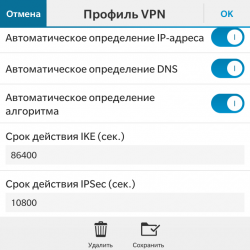
If the configuration is successful, the icon of the current connection with the BlackBerry logo (BlackBerry services) and the VPN key should appear on the top right of the screen.
Instructions for setting up a VPN on Android (including BlackBerry on Android OS)
On Android devices, the VPN will allow BlackBerry Messenger to be used in regions where it is not available (in addition to other "standard" benefits). With the VPN enabled, you can not only use BBM, but also download it from the Google Play app store by searching for "BBM":
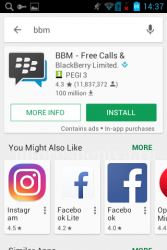
To configure the VPN on the Android OS, follow these steps::
- Go to the VPN section in Settings (Wireless & networks)
- Click Add VPN network
- Specify VPN settings:
- Name: any name of the VPN profile, for example, Inforesheniya.ru
- Type: VPN connection type, for example, PPTP
- Server address: IP address or VPN server domain
- Set the PPP Encryption (MPPE)
- Click Save
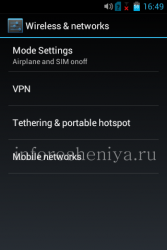
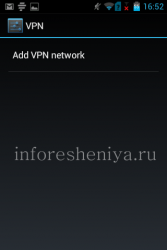

Now the VPN connection is created, you can activate it by clicking on it. You will be asked for your login (username) and password, enter the ones that provided your VPN service (also set the Save account information):
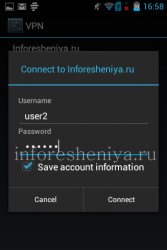
Everything is done, now VPN works and you can use BlackBerry Messenger:
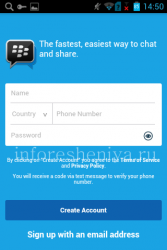

Instructions to set-up VPN on iOS (iPhone, iPad, iPod)
On iOS VPN will allow to use BlackBerry Messenger in countries where it is blocked (besides other "standard" advantages).
Important: VPN does not allow you to download the BBM from the regional AppStore if it is not available (for example, in the Russian AppStore), but allows you only to use an already installed messenger.
In the App Store, in which there is no BBM available, this messenger can be installed in the following ways:
- Install from a foreign Apple AppStore (you need to have a foreign AppStore account for this)
- Download bypassing the AppStore (for Jailbreaked devices)
To setup VPN on iOS you need:
- Make sure that the device is running iOS 9+ (iPhone 4s+)
- Open the .mobileconfig file received from the VPN provider (for example, by e-mail) on the device and agree with the installation
- Go to device VPN settings and turn it on: